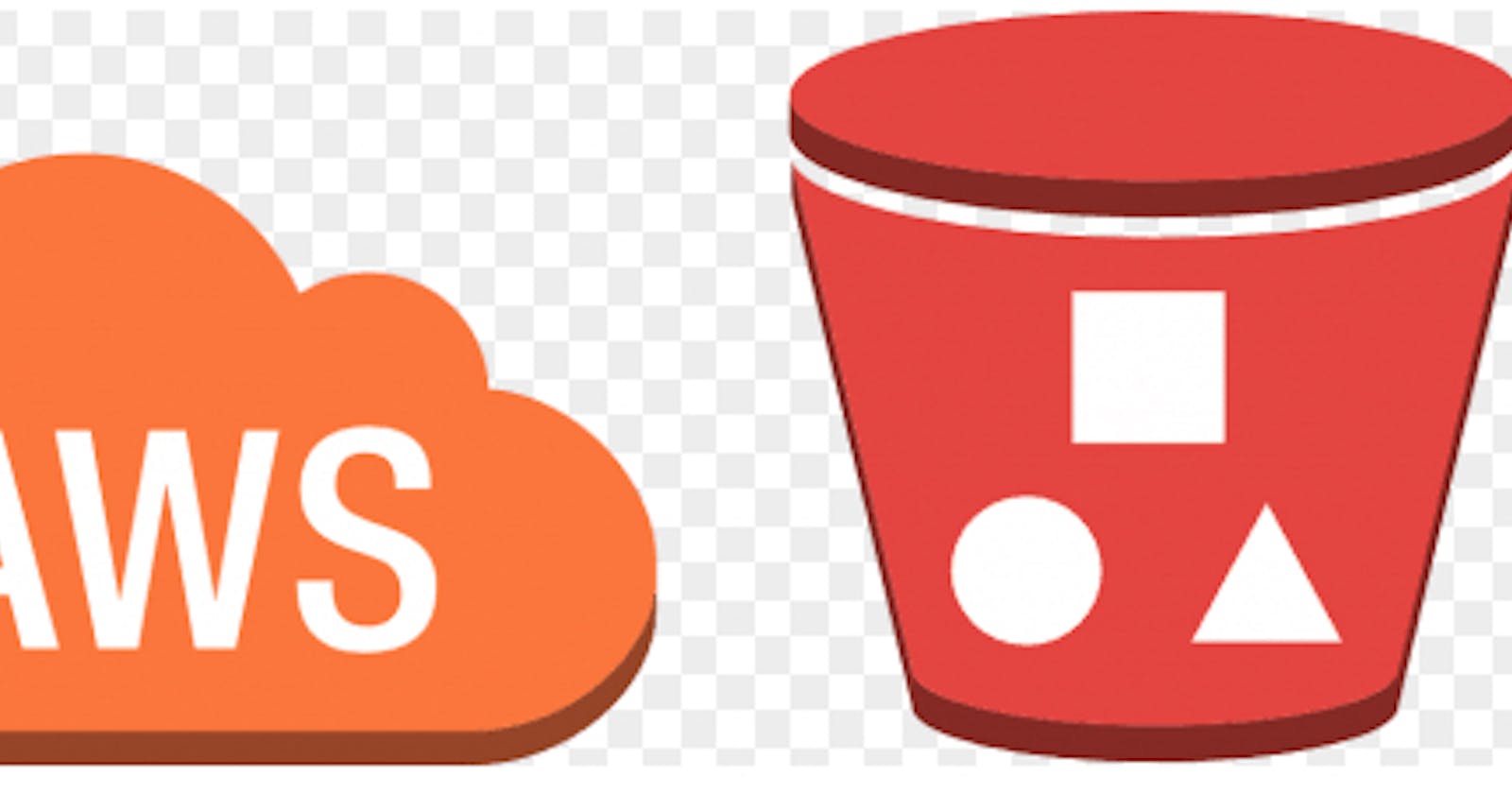Static web site hosting on S3 using Terraform
🚀 Overview:
The Static web site project on AWS using Terraform aims to create a scalable and resilient web static site hosted on S3 which is an Amazon Web Services (AWS) cloud platform. This project utilizes Terraform, an Infrastructure as Code (IaC) tool, to provision and manage the S3 bucket with all the parameters that will make it publicly accessible. The goal of this project is to design and deploy a web site host on S3 that will include all neccessary copoments of the S3 bucket.
🔧 Problem Statement
Terraform is an IaC software tool that provides a consistent command line interface (CLI) workflow to manage hundreds of cloud services. Terraform codifies cloud APIs into declarative configuration files. In this specific case you need to create S3 bucket that will host a static web site. Terraform will use this deployment to provide all needed S3 elements that will make the web site to be accessible avoiding us to use the console and it will automate the setup, ensuring consistency and reducing human error.
💽 Techonology Stack
The architecture consists of the following three tiers:
- S3: AWS VPC
📌 Architecture Diagram

🌟 Project Requirements
Before you get started, make sure you have the following prerequisites in place:
Terraform installed on your local machine.
AWS IAM credentials configured in your text editor. In this case we will use VSCODE.
Git installed on your local machine and Github account set up Github
Git for cloning the repository.
You must also know Terraform workflow

📋 Table of Contents
I - Terraform Configuration files
Step 1: Provider Configuration
II - Instructions of Deployment
✨Terraform Configuration files
You need to write different files generating resources
Step 1: Provider Configuration
Here we declare our cloud provider and we specify the region where we will be launching resources
Step 3: S3 Configuration
This is where you create the basement, foundation and networking where all the resources will be launch. It includes VPC, Subnets, IGW, NatGateway, EIP and Route tables
We have here
Bucket name:
Permissions:
Objects:
Properties:
Step 4: Output Configuration
Know as Output Value : it is a convenient way to get useful information about your infranstructure printed on the CLI. It is showing the ARN, name or ID of a resource. In this case we are bringing out the DNS name of the web application Load balancer.
💼 Instructions of Deployment
Follow these steps to deploy the architecture:
Step 5: Clone Repository:
Clone the repository in your local machine using the command "git clone"
Step 6: Initialize Folder
Initialize the folder containing configuation files that were clone to Terraform and apply the configuration by typing the following command
terraform init
You must see this image

Step 7: Format Files
Apply any changes on files and Review the changes and confirm the good format with command:
terraform fmt
Step 8: Validate Files
Ensure that every files are syntactically valid and ready to go with the command:
terraform validate
If everything is good you will have something like this

Step 9: Plan
Create an excution plan to provide the achievement of the desired state. It Check and confirm the numbers of resources that will be create. Use command:
terraform plan
The list of all resources in stage of creation will appear and you can see all properties(arguments and attributs) of each resouces


Step 10: Apply
Bring all desired state resources on life. It Launch and create all resources listed in the configuration files. The command to perform the task is:
terraform apply -auto-approve
The process of creation will start and you will be able to see which resourse is on the way to be create and the time it taking to create.
At the end you will recieve a prompt message showing all resources status: created, changed and the numbers of them.

Step 11: Review of resources
Go back on the console and check all actual state resources one by one to see. You will have
- S3

- Permissions

- objects

- properties

- web page

- error page

Step 12: Destroy
Destroy the terraform managed infrastructure meaning all resourcescreated will be shut down. This action can be done with the command "terraform destroy"
terraform destroy -auto-approve
At the end you will recieve a prompt message showing all resources has been destroyed

🤝 Contributing
Your perspective is valuable! Whether you see potential for improvement or appreciate what's already here, your contributions are welcomed and appreciated. Thank you for considering joining us in making this project even better. Feel free to follow me for updates on this project and others, and to explore opportunities for collaboration. Together, we can create something amazing!
📄 License
This project is licensed under the Joebaho Cloud License